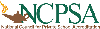Ignitia - Meet the "Sample" Family
People are very open-minded about new things - - as long as they're exactly like the old ones.
Charles Kettering (American inventor, engineer and holder of 186 patents.)
 The Sample family represents a typical family enrolled in FOFCAI and uses the Ignitia curriculum as a part of their schooling. We have created Parent and Student accounts for this family so you and your students can go on the system to see and feel how it works. You may even want to complete part of a lesson or quiz!
The Sample family represents a typical family enrolled in FOFCAI and uses the Ignitia curriculum as a part of their schooling. We have created Parent and Student accounts for this family so you and your students can go on the system to see and feel how it works. You may even want to complete part of a lesson or quiz!
Mr. & Mrs. Demo Sample are the parents of:
Elementary Sample, ![]() a fourth grader,
a fourth grader,
Middle Sample, ![]() a seventh grader, and
a seventh grader, and
High-School Sample, ![]() their only high school student.
their only high school student.
For details on all of the courses available to students enrolled in FOFCAI, including those that are native to Ignitia, go to the FOFCAI Course Catalog. For a listing of the features and resources available in the Ignitia program, a detailed review is on the Ignitia Features page.
Parent Interface:
Parents can view their student's progress by clicking on the Ignitia Log-in image in the upper left corner of this web site. The user name is always an email address provided by the parent, and the password is any combination of letters and numbers the parent chooses, as long as it is at least six characters in length.
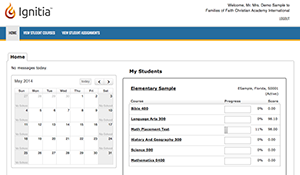 Once you log-on, you will be on the Parent Home Page where you can see any messages from the school administrative office, the school calendar, and your student's course progress, including current grade.
Once you log-on, you will be on the Parent Home Page where you can see any messages from the school administrative office, the school calendar, and your student's course progress, including current grade.
FOFCAI students are not limited to doing course work only on traditional school days. Therefore, the calendar is used mainly as a reference of a standard 180 day school year, and to break the student's course work into 180 manageable assignments. Boxes with nothing inside are traditional school days. "No School" boxes are weekends, holidays, and other days when most schools are on break. FOFCAI students can complete assigments on any day of the year, regardless of whether it is marked as a school day or not.
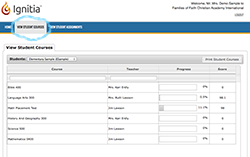 When you click on an individual student's name, or the "View Student Courses" tab in the blue bar at the top of the page, it will take you to that student's courses, including a bar graph that shows the progress by percentage and current score in each course. (To view additional students in the same family, use the drop-down tab beside "Students" in the gray bar.)
When you click on an individual student's name, or the "View Student Courses" tab in the blue bar at the top of the page, it will take you to that student's courses, including a bar graph that shows the progress by percentage and current score in each course. (To view additional students in the same family, use the drop-down tab beside "Students" in the gray bar.)
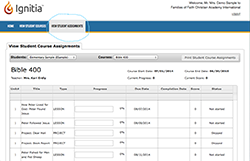 The "View Student Assignments" tab provides the parent details on every course and every assignment, including the title of the section, type of assignment, i.e., (lesson, project, quiz or test), the progress on each assignment, due date and completion date. Two drop down sections allow the parent to switch between students and courses.
The "View Student Assignments" tab provides the parent details on every course and every assignment, including the title of the section, type of assignment, i.e., (lesson, project, quiz or test), the progress on each assignment, due date and completion date. Two drop down sections allow the parent to switch between students and courses.
Trying out the Student Pages:
Each student has his or her unique log-in and password which takes him or her to all of their courses. These have been customized specifically for that student.
 Elementary Sample is a fourth grader.
Elementary Sample is a fourth grader.
She is currently enrolled in:
3rd grade English (Language Arts) and History,
4th grade Math and Bible,
5th grade Science and the Math Placement Test.
To log-in as Elementary Sample to try one of her lessons, or even a quiz, click the Ignitia image in the upper left corner and enter her user name and password.
User name: ESample Password: 123456
![]() Middle Sample is a seventh grader.
Middle Sample is a seventh grader.
He is currently enrolled in:
6th grade English (Language Arts) and History,
7th grade Math and Bible, and
8th grade Science.
To log-in as Middle Sample to try one of his lessons, or even a quiz, click the Ignitia image in the upper left corner and enter his user name and password.
User name: MSample Password: 123456
![]() High-School Sample is a tenth grader.
High-School Sample is a tenth grader.
He is currently enrolled in:
English II, Algebra I, Biology I, American History, Health,
Fundamentals of Programming and Software Design and
GED Math Prep to practice his math test taking skills.
To login as High-School Sample to try one of his lessons, or even a quiz, click the Ignitia image in the upper left corner and enter his user name and password.
User name: HSample Password: 123456
Student Interface
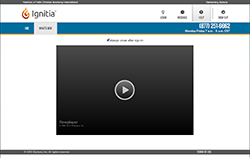 The first screen a student will see after he or she logs in is the welcome screen with a video about the program, new features, etc. (This can be turned off.)
The first screen a student will see after he or she logs in is the welcome screen with a video about the program, new features, etc. (This can be turned off.)
 To get to the student's courses, click the tab with the light bulb and the word LEARN.
To get to the student's courses, click the tab with the light bulb and the word LEARN.
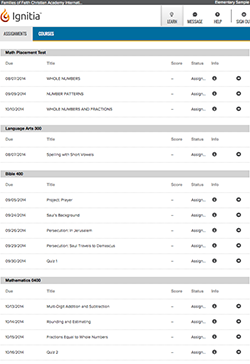 This will take you to the Assignment Page, where the student can see all the course assignments. When he/she clicks on a lesson or quiz, he/she can begin or return to that assignment.
This will take you to the Assignment Page, where the student can see all the course assignments. When he/she clicks on a lesson or quiz, he/she can begin or return to that assignment.
Now it's time to click the Ignitia box in the upper right hand corner. Use one of the Sample children's user names and passwords to try it out for yourself.
Click here to log in . .